PHP是一种非常流行的编程语言,它为程序员提供了很多实用的函数和方法。其中一个非常实用的函数就是 array_combine()函数。array_combine()函数将两个数组合并为一个关联数组并返回,它具有很多实际应用场景。
一、array_combine()函数的语法
array_combine()函数的语法如下所示:array_combine(array $keys, array $values) : array
$keys是一个包含键名的数组,$values是一个包含键值的数组。array_combine()函数会返回一个新数组,这个新数组的键会是$keys数组中的值,值会是$values数组中对应位置的值。array_combine()函数就会返回false,并在错误日志中记录一条错误。二、array_combine()函数的应用场景
array_combine()函数的应用场景非常广泛,下面我们将介绍几个常见的使用方法:创建新的关联数组
array_combine()函数可以创建一个新的关联数组,这个数组的键名来自一个数组,键值来自另一个数组。例如:
$keys = array('name', 'age', 'sex');
$values = array('Tom', '25', 'male');
$arr = array_combine($keys, $values);
print_r($arr);
输出结果为:
Array
(
[name] => Tom
[age] => 25
[sex] => male
)
更新关联数组
使用array_combine()函数,可以将一个数组的值替换成另一个数组的值,从而更新关联数组。例如:
$arr1 = array('name'=>'Tom', 'age'=>25, 'sex'=>'male');
$arr2 = array('age'=>26);
$new_arr = array_combine(array_keys($arr1), array_replace($arr1, $arr2));
print_r($new_arr);
输出结果为:
Array
(
[name] => Tom
[age] => 26
[sex] => male
)
处理表单提交数据
在前端开发中,我们通常会使用表单来收集用户输入的数据。使用array_combine()函数,我们可以处理表单提交的数据,将表单控件的name属性作为键名,用户输入的值作为键值,从而生成一个关联数组。例如:
if($_SERVER['REQUEST_METHOD'] == 'POST') {
$keys = array_keys($_POST);
$values = array_values($_POST);
$arr = array_combine($keys, $values);
// 对表单数据进行处理
}
将二维数组转换为关联数组
当需要将一个二维数组转换为关联数组时,可以使用array_combine()函数。例如:
$data = array(
array('name'=>'Tom', 'age'=>25),
array('name'=>'Jerry', 'age'=>30),
array('name'=>'Kate', 'age'=>28)
);
$new_data = array();
foreach($data as $item) {
$new_data[] = array_combine(array_keys($item), array_values($item));
}
print_r($new_data);
Array
(
[0] => Array
(
[name] => Tom
[age] => 25
)
[1] => Array
(
[name] => Jerry
[age] => 30
)
[2] => Array
(
[name] => Kate
[age] => 28
)
)
三、总结
array_combine()函数是一个非常实用的函数,它能够将两个数组合并为一个关联数组,并应用于多种场景中,如创建新的关联数组、更新关联数组、处理表单提交数据、将二维数组转换为关联数组等。掌握array_combine()函数的用法,可以提高程序员的编码效率,想要学好PHP编程,这个函数的掌握是必不可少的。THE END








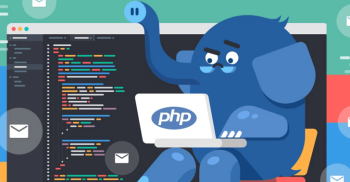









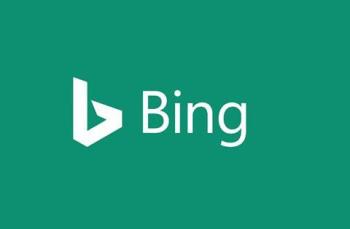


匿名
2025-12-13
大大可以找下哈狗的1030吗,太想要那首歌了~谢谢!
匿名
2025-11-09
https://collaigo.com 免费在线拼图工具
匿名
2025-10-22
盖楼盖楼!
匿名
2025-08-11
沙发沙发
匿名
2025-08-10
https://at.oiik.cn/bing.html
匿名
2025-02-21
实用,我在开发https://minmail.app/时候使用到了